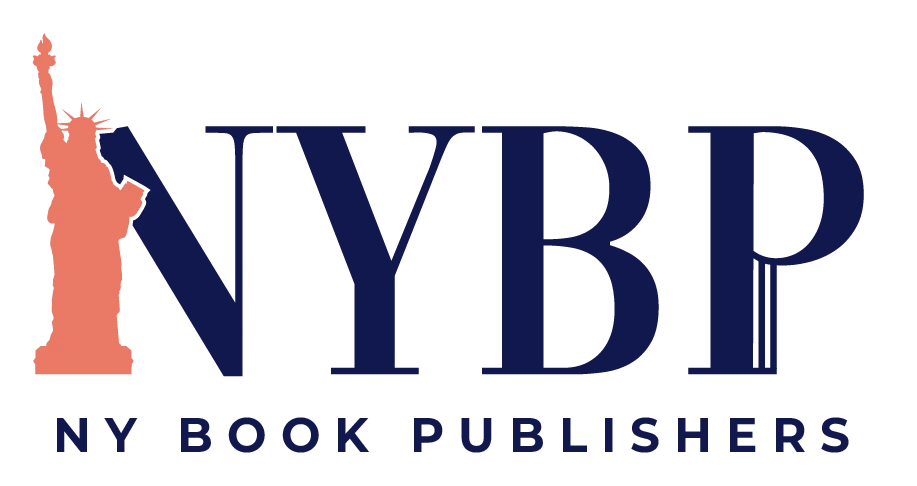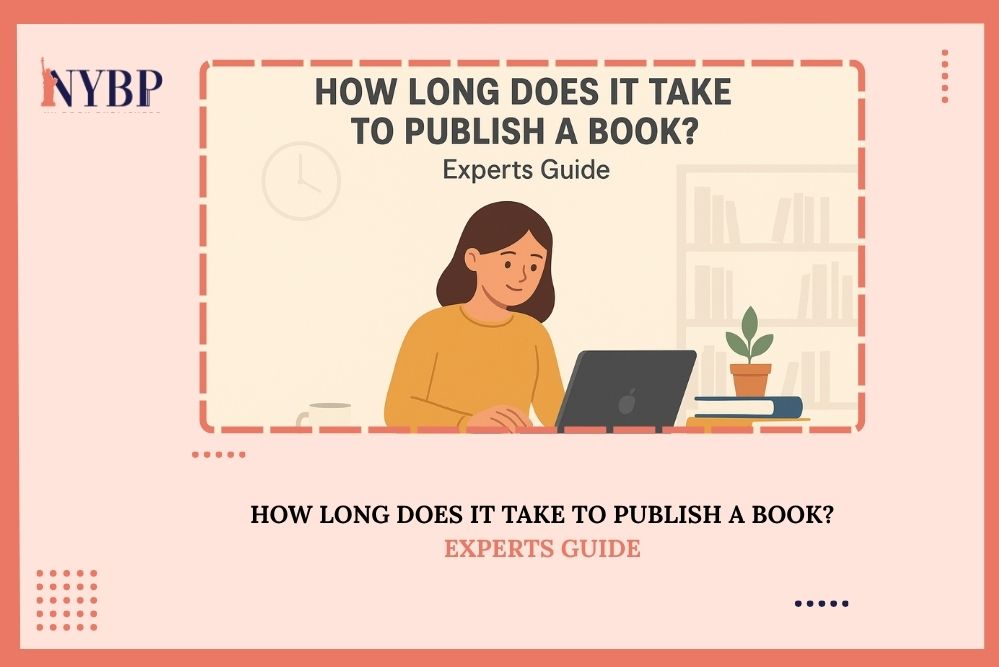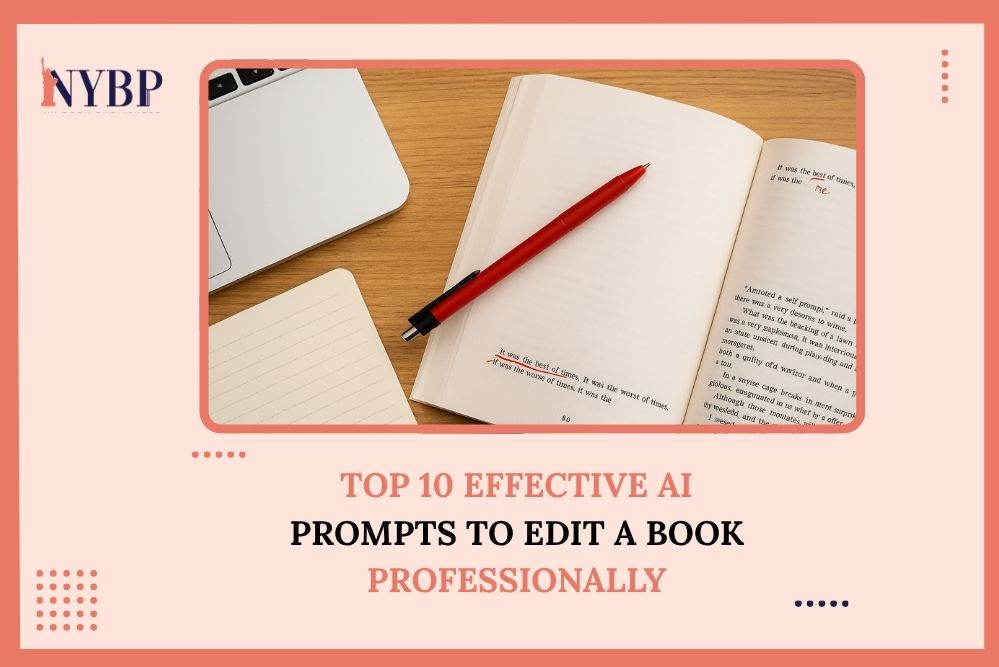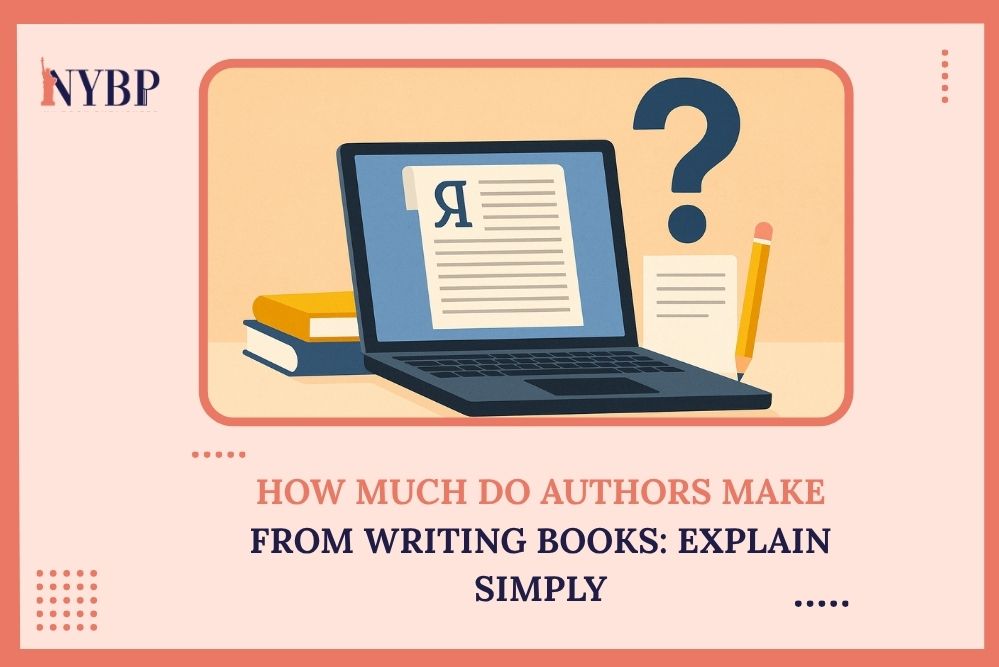Writing a book is a very interesting task but quite challenging one. However, there are tools which you can use to speed up your book writing process. One of the popular tools that is commonly used by writers for book writing and editing is Google Docs. You can easily write, edit, organize and format your book without re-saving your book file again and again like you do with MS Word doc files. If you are new to doing this and don’t know how to write a book on Google Docs, don’t worry! This guide will help you from scratch. In this blog, you are going to find:
- Why You Should Use Google Docs for Book Writing?
- How To Write A Book On Google Docs
- Surprise In the End – Free Google Docs Book Template
- Frequently Asked Questions
If you still feel stuck in writing a book on Google Docs, feel free to reach out to NY Book Publishers, and our experts will solve all your problems immediately.
Why You Should Use Google Docs for Book Writing?
Before we tell you how to write a book on Google Docs, we want to highlight some cool benefits that you can get by using Google Docs.
- Cloud-Based: Your work is saved online; that is, you can access your work easily from any device with an internet connection. Now, you don’t need to worry about losing your progress if your computer crashes.
- Collaboration: You can share your document with anyone. If you have an editor, writing group, or friend helping you, they can work on your document at the same time.
- User Friendly: Google Docs is very simple and easy to use. It has a clean and distraction-free interface. Plus, it’s free!
- Automatic Saving: This is the best benefit of Google Docs. It automatically saves your work every few seconds, so you don’t have to worry about saving your progress manually again and again.
- Formatting Tools: You can easily format your book from headings to bullet points. It has everything you need to format your book.
How To Write A Book On Google Docs
Step 1: Set Up Your Google Docs Document
To begin writing your book, the first step is to create a new document on Google Docs. Here’s how you can do this:
-
Open Google Docs:
Go to docs.google.com and sign in to your Google account. If you don’t have one, you can create a free account.
-
Create a New Document:
On the front dashboard of Google Docs, click on the blank page with the plus sign. This will open up a new document.
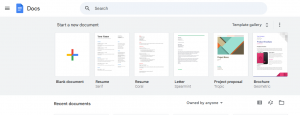
-
Name Your Document:
Give your blank document any name, for example, the title of your book or something more general like “My Novel.”
Good Job! You’ve created your first Google Document.

Step 2: Use Google Docs to Organize Your Book
Writing a book is more than just typing a book. You need to make it presentable for your readers by formatting it. Also, if you want to publish your book, then you have to format your book according to the publishing guidelines, which you can easily do on Google Docs. If you still need help, you can try our book publishing service.
So, here is how you can organize and format your book on Google Docs.
Using Headings for Structure
To outline your chapters and sections, you can use the ‘heading styles’ option available in Google Docs. This will make it easy for you to organize your book chapters. You can also create a table of contents later using these headings. There are different types of heading levels, which are:
- Title: Use this heading level for your book title.
- Subtitle: This is used for the tagline of the main book title which we call it subtitle.
- Heading 1: You can use this level for your book chapters
- Heading 2: This heading is particularly for subchapters or sections within each chapter.
- Heading 3: You can use this heading if you have smaller sub-sections within sections.
How to apply a heading style:
- Select the text for, e.g., the title of your chapter.
- Then go to the toolbar, click on the drop-down menu that says “Normal text”, and choose the heading style you want to apply.
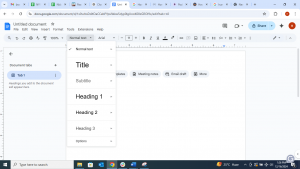
Creating a Table of Contents
You can easily add a Table of Contents automatically by using the headings you have made earlier. This automatic table of contents is really helpful for large books having multiple chapters.
How to insert a Table of Contents:
- Click on the place of your document where you want to add the Table of Contents. It is usually at the beginning of the document.
- Go to “Insert” in the top menu.
- Select “Table of contents.”
- Choose the format you like (links or plain text).
The best part – the table of contents will automatically update whenever you add or remove chapters.
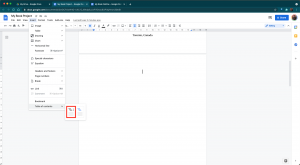
Comments and Suggestions
During writing, at certain points, we feel like adding notes or comments to fix those later or track things. No worries, your problem is solved! Google Docs allows you to add comments and suggestions anywhere in your document easily.
How can you do this?
-
Comments:
Select the text you want to comment on, then right-click and select “Comment.” You can leave notes for yourself or ask questions to your editor/client.
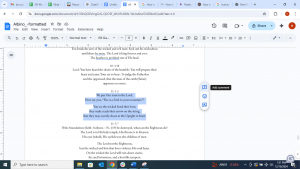
-
Suggestions Mode:
To enable the suggestion mode, click on the pencil icon in the upper-right corner and select “Suggesting.” This will allow you to make changes that can be accepted or rejected by you or someone else reviewing your document.
Plus point you can review what was written earlier and what’s the edited version side by side. Isn’t it interesting!
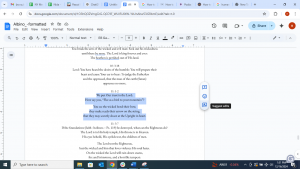
Step 3: Writing Your Book in Google Docs
Now you know how to use Google Docs, now comes the fun part: writing your book! Here are some excellent tips that will help you in writing your book quickly and efficiently:
Set Your Realistic Targets
Goal setting is necessary as writing does not happen overnight; therefore, write down what goals you want to achieve each day, such as 500 words daily. Create small, achievable goals so that they may keep you from feeling overwhelmed.
Focus On Your 1st Draft
You can relax since your first draft will not be perfect. You should be concerned mainly with getting your mind down on paper, for you can edit it later; keep writing, whatever it takes. Google Docs makes it easy to keep writing continuously and without interruptions.
Use Google Docs’ Voice Typing Feature
Google Docs offers a voice typing feature. So, if you feel lazy in typing or prefer speaking to typing this voice typing feature is best for you. Here’s how to use it:
- Go to “Tools” in the top menu.
- Click on “Voice typing.”
- Click on the microphone that appears on the left side of your document.
- Start speaking, and Google Docs will type in your words.
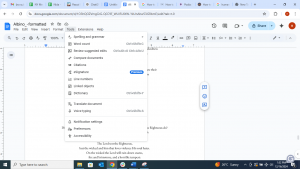
This is a great tool to speed up the writing process.
Step 4: Formatting Your Book for Publishing
Once you finish writing your book, you need to ensure that it looks appealing. Google Docs has a variety of formatting options that can help you with this.
Font and Size
For example, the standard font you may use for the body of your book is Times New Roman, 12 points. To change your font, simply select your text and head to the toolbar, where you can choose the font style you want and the font size.
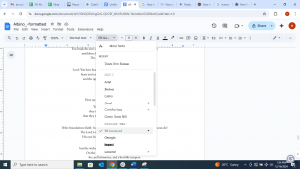
Line Spacing
Usually, most books use double-spacing for easier reading. To change it so:
- Select the text.
- Go to the toolbar and click on “Line spacing.”
- Choose “Double” or any other line spacing you want.
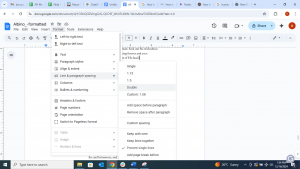
Page Numbers
You can easily add page numbers to your document. All you need to do is:
- Go to “Insert” in the top menu.
- Click on “Page numbers.”
- Select the location for your page numbers (top, bottom, left, or right).
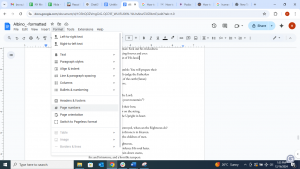
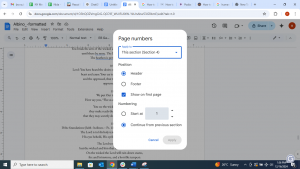
Headers and Footers
You can add headers (usually the title of the book) and footers (usually the page number) to each page:
- Go to the “Insert” tab.
- Select either the “Header” or “Footer” you want.
- Type in the text you want to show in your header or footer.
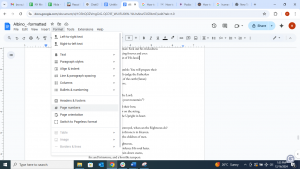
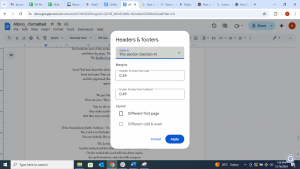
Step 5: Collaborating with Others
Google Docs is simple for collaboration. You can easily seek feedback on your completed draft from an editor, beta reader, or friend by sharing your document with others.
Sharing Your Document
This is how you can share your document:
- Click the “Share” button present in the top upper-right corner.
- Type the emails in the box provided for people with whom you want to share the document.
- Specify whether they can view, comment on, or edit that document.
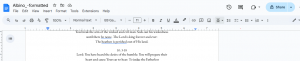
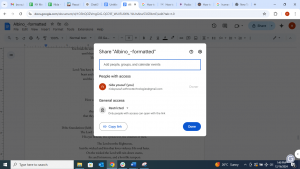
Using Google Docs Add-Ons
The add-ons available in Google Docs also help in writing and editing your book, including the addition of most of the relevant ones like grammar and spell checkers, citation tools, or even a thesaurus that can boost your writing process.
Step 6: Exporting and Publishing Your Book
Once you complete your book, it is time to export and publish it. You can download your document in as many different formats. Google Docs allows you to download your work in the following formats:
Microsoft Word (.docx): great for uploading to most publishing platforms such as Amazon Kindle Direct Publishing (KDP)
PDF: perfect for the very final layout stage and printing of your book.
Plain Text (.txt): most desired for easy editing or upload onto certain platforms.
How to download your book?
- Go to “File” in the top menu.
- Select the “Download” option.
- Choose the file format you need.
SURPRISE, SURPRISE, SURPRISE!!!
Free Google Docs Book Template
To help you write your book easily, here’s a basic book template for you that you can use on Google Docs. Just click on the link here and make a copy of it for yourself so that you can start writing right away!
To Sum Up,
Writing a book is undoubtedly a challenging task that requires one to be a fully dedicated writer, patient, and must be well-organized. Google Docs is the best tool for writers to organize their work and groom a manuscript to the professional quality required for printing. Most authors use Google Docs because it is a whole new level of technology offering a full range of features and easy to use interface. This guide will definitely help you to write your book on Google Docs easily, but at any point, if you need help, contact NY Book Publishers today! We have the best experts who can help you with all your book writing, editing and publishing problems.
So, what are you waiting for? Open Google Docs, start writing your book, and show your creativity to the world! Happy writing!
Frequently Asked Questions
-
Can I insert images into Google Docs?
Yes, you can easily add images in a Google Doc. Click on the “Insert” on the top menu, then choose “Image,” and choose the upload-from option (e.g., from computer, Google Drive, or the Web).
-
Where can I see all my files in Google Docs?
To access all your documents, go to Google Docs and log in with your Google account. You will see the list of documents on the main page, and you can also access all files from “My Drive” in Google Drive.
-
How to upload an MS Word document to Google Docs?
Google Docs allows you to add the MS Word files easily. All you need to do is to go to Google Drive and click on “New” > “File upload,” click on the Word file from your computer, and then right-click it and select “Open with” > “Google Docs” after it’s uploaded.
-
Are there templates in Google Docs?
Google Docs provides several templates through which various documents can be built, such as resumes, reports, and books. To access them, click on “Template Gallery” on the homepage of Google Docs.
-
What will happen if I delete my document by mistake? Will I be able to recover it?
Yes, deleted documents can be recovered. Go to Google Drive, click “Trash” on the left menu, find the deleted document, and right-click it to restore it back to your Drive.